Table of Contents
ToggleHow to Reduce Server Response Time in WordPress

Server Response Time
There are many strategies and techniques in which a WordPress user can optimize and improve their page loading speed and I’m going to share them with you in a minute…
Practical Steps to Improve Server Response Time
1. Image and Resource Optimization: Large image and resource files can slow down server response. Optimize your images and other site resources to reduce loading times. Consider using plugins like Smush (I use Smush Pro) or EWWW Image Optimizer.
2. Monitoring Tools: Keep a close eye on server response times by using monitoring tools like New Relic or Sematext. They offer insights into your site’s performance and help identify bottlenecks.
3. Minimize HTTP Requests: Reduce the number of HTTP requests your site makes by using CSS and JavaScript minification. WordPress plugins like Autoptimize can automate this process.
WordPress-Specific Server Response Time Optimization
1. Database Cleanup: Regularly clean up your WordPress database to remove unnecessary data. Plugins like WP-Optimize make it easy to optimize your database and enhance server response times.
2. Efficient Themes and Plugins: Choose lightweight and well-coded themes and plugins for your WordPress site. Bloated or poorly coded extensions can lead to longer server response times.
3. Speed-Focused Themes: Consider using speed-focused themes specifically designed for faster server responses. Themes like Astra or GeneratePress prioritize performance.
By implementing these strategies and taking practical steps, you’ll be well on your way to improving server response time in WordPress. Your users will experience faster load times, better site performance, and you’ll be on track to enhance your search engine rankings.
Leveraging High-Speed Hosting Services
1. Managed WordPress Hosting: Consider opting for managed WordPress hosting services. These providers offer a specialized environment that’s optimized for WordPress. They handle server maintenance, security, and performance optimization, allowing you to focus on creating content and growing your blog.
2. Premium Hosting Services: High-quality hosting providers like WP Engine, Interserver, and even Namecheap are renowned for their speed optimization. Their infrastructure is fine-tuned to deliver the best performance. They offer automatic caching, global CDN integration, and advanced security measures.
3. SSD Storage: Hosting solutions that use solid-state drives (SSD) instead of traditional hard drives offer much faster data retrieval, translating to improved server response time. Make sure your hosting provider uses SSD storage.
4. CDN Integration: Some hosting companies offer built-in content delivery network (CDN) services. CDNs distribute your website’s content across various servers worldwide, ensuring that visitors receive data from a server closest to their location. This reduces latency and speeds up page loading.
Don’t Miss This: Free WordPress Installation Service – Create Your Own Website Today!
Configuring Caching Plugins for WordPress
WordPress is basically a dynamic site that runs with PHP. When you are loading a webpage, your browser will download static files like images, HTML, Javascript, and CSS files from it. You should optimize your blog’s caching system in order to get a better page loading speed as well as a better user experience. My friend Aditya has written an awesome post on how to optimize caching using the W3 Total cache plugin merged with Cloudflare.
So, what’s caching, you ask? Caching is like having a pre-loaded copy of your web pages ready to serve your visitors. It’s all about efficiency and speed. When a visitor lands on your site, instead of fetching data from scratch, your website serves the cached version, cutting load times dramatically. Caching ensures that your visitors have a seamless, lightning-fast experience, and that’s the name of the game when it comes to website optimization.
Read more about web cache here: Web cache
But how do you set up caching on your WordPress site? The answer lies in caching plugins. These nifty tools provide a user-friendly interface that allows you to control caching settings without diving into the intimidating process of writing lines of code.
There are several caching plugins available (I use a few of them) in the WordPress directory, but for the sake of this blog post, I will share just five (5) of them with you.
Top WordPress plugins to optimize caching
WP Total Cache: This plugin is like a finely-tuned race car for your website, ensuring optimal performance. W3TC is the only web host agnostic Web Performance Optimization (WPO) framework for WordPress trusted by millions of publishers, web developers, and web hosts worldwide for more than a decade. To be honest, this plugin comes highly recommended, especially if you love a tool that’s both powerful and FREE.
WP Super Cache: As someone who has used both plugins (I’ve actually tested and used all five listed caching plugins), I can categorically tell you that both w3TC and WP Super Cache function almost the same way, even though they have a tiny difference. I guess you will have to find that difference out yourself. 😊
LiteSpeed Cache: Sometimes, your choice of web hosting company will largely determine the caching plugins you’ll use on your website. For instance, the LSCWP is directly recommended by Interserver because their servers run LiteSpeed webserver. That said, using LiteSpeed Cache for WordPress will do you a world of good if your only aim is to optimize and increase your page loading speed.
Autoptimize: Behold, another powerful nifty tool! Just like the other three I mentioned above can be found in the WordPress Repository for free. I assure you that this plugin is super effective, especially when merged with WP Rocket, which is the exact method I use for this blog. You’ve seen that my page speed scores across GTmetrix and Google PageSpeed Insight speak high volume, not so?
WP Rocket: This is the best and the most effective of all the caching plugins I have ever used. The only downside is that it is not free. Although it’s not super expensive. And guess what, since I’ve installed this plugin, my site has not experienced any lag time. In case you’d like to give it a try, feel free to click this link to get it.
Understanding CDNs and Their Impact on Response Time
Content Delivery Networks, commonly known as CDNs, have become indispensable for website optimization. You might be wondering, how CDNs affect your site’s response time. Well, let me break it down here for you.
CDNs consist of a network of servers strategically placed in different geographical locations worldwide. When a user lands on your WordPress site, instead of fetching every piece of data from your web hosting server, CDNs kick in. They seamlessly distribute your content – images, videos, stylesheets, and more – across their server network.
This geographical diversity is where the magic happens. Users accessing your site from different regions experience quicker loading times because the CDN server nearest to them serves the content. Less distance to travel means faster server response time. It’s like having multiple local warehouses for your site’s assets, ensuring rapid delivery to your audience.
Integrating CDNs with WordPress
Now that you understand the basics, how do you integrate CDNs into your WordPress site? It’s easier than you might think.
One popular choice is to use a CDN service, such as Cloudflare, KeyCDN, or StackPath, to supercharge your site’s speed. These services offer seamless integration and offer various plans, so you can choose one that fits your needs.
Most of them provide WordPress plugins, simplifying the setup process. Once integrated, the CDN automatically caches and delivers your site’s static content, ensuring a faster response time.
Reducing Image and Resource Sizes for Speed
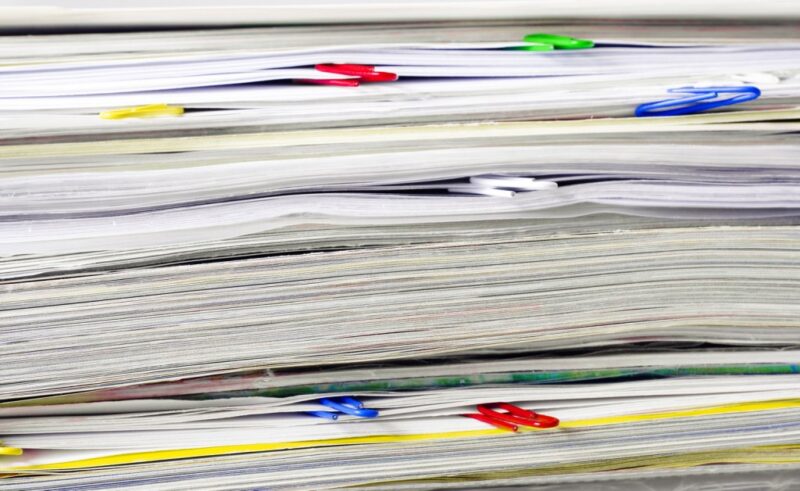
Compress Images
A picture is worth a thousand words. Images are necessary for a post. A post should have at least 1 image. However large-sized images will affect the loading speed of your website. But you can optimize your images without losing their quality by using some of the tools I will share with you below.
By the way, reducing image and resource sizes is a fundamental step in enhancing your website’s response time. Large image files or resource-heavy elements can significantly slow down your site. To resolve this, focus on the following strategies:
- Image Compression: Image files are often a primary contributor to slower loading times. With WordPress plugins for image compression, you can easily reduce image sizes without sacrificing quality. These plugins, such as Smush, Imagify, or ShortPixel, automatically optimize images, ensuring faster load times.
- Properly Sized Images: Scaling images appropriately is crucial. When you upload an image, ensure it fits the dimensions required for your webpage. Oversized images take longer to load, affecting your response time. Consider using tools like Photoshop or online resources to resize images before uploading them.
- Resource Minimization: Reduce the size of CSS and JavaScript files, as well as other resources that your site relies on. Eliminate any unnecessary code or elements that don’t contribute to your site’s functionality. Minifying these resources can significantly speed up load times. WP Rocket does great at this!
By efficiently reducing image and resource sizes, you’re taking a proactive step to improve your site’s overall performance, making it more responsive to user interactions.
Oops… I almost forgot. 😜
Some tools for compressing JPEG images:
Tools for compressing PNG and other types of images:
Must Read: How to Start a Blog in Nigeria and Make Money (Complete Beginner Guide)
Monitoring and Measuring Server Response Time
I probably have said this multiple times in this article but hear me out; your WordPress site’s server response time can make or break the user experience, SEO ranking, and, ultimately, your online success. You might never be able to find out how slow your website is rendering to your visitors if you don’t know the exact tools to discover these secret errors.
Here, I show you the essential tools and metrics for monitoring response time and ways to benchmark your WordPress site’s server response time for optimal performance.
Tools and Metrics for Monitoring Response Time
When it comes to optimizing server response time, you need the right set of tools in your arsenal. Fortunately, the tech-savvy world provides us with an array of monitoring and measurement solutions. These tools offer a detailed glimpse into how your WordPress site is performing and help pinpoint areas for improvement. With these metrics at your disposal, you’ll be well-equipped to tackle slow server response head-on.
Let’s start by delving into some of the most reliable tools for monitoring your server’s response time:
- Google PageSpeed Insights: This free tool from Google not only provides you with real-time insights but also offers suggestions for optimization. A win-win for the budding WordPress enthusiast.
- Pingdom: With its intuitive interface and real-time monitoring capabilities, Pingdom helps you identify performance bottlenecks and make quick fixes.
- GTmetrix: Another invaluable tool, GTmetrix goes the extra mile by analyzing your site’s performance using Google PageSpeed and Yahoo YSlow rules. It helps you interpret complex data effortlessly.
- WebPageTest: When you need a more in-depth analysis, WebPageTest is your go-to. You can test your site from multiple locations and even simulate different connection speeds.
Benchmarking Your WordPress Site’s Response Time
Now that we have the tools, let’s discuss how to benchmark your WordPress site’s server response time. Benchmarking helps you establish a baseline measurement and set goals for improvement. It’s the compass that guides you toward optimal server performance.
- Initial Benchmark: Establish a baseline measurement using one of the monitoring tools mentioned above. This measurement serves as your initial reference point.
- Identify Performance Bottlenecks: Study the reports from your chosen tool to identify areas that need improvement. Are there excessive redirects, unoptimized images, or resource-intensive scripts? Tackle these issues systematically.
- Set Improvement Goals: After identifying the bottlenecks, set specific goals to address these issues. For example, you might aim to reduce initial server response time by 25% within the next three months.
- Regular Monitoring: The server response time isn’t a one-and-done deal. It’s an ongoing process. Regularly monitor your site’s performance to ensure it stays on track and continues to meet your goals.
Advanced Server-Side Optimizations
To unveil the secrets of optimal server response times, we must turn our focus to advanced server-side optimizations. These advanced techniques are designed to fine-tune the heart of your web server, ensuring it performs at its peak. Here, I will do well to share various server-side optimization strategies that can dramatically enhance your website’s responsiveness.
Exploring advanced server-side optimizations:
- Database Query Optimization: Delving deep into SQL query optimization to reduce database server response time.
- Content Caching Strategies: Leveraging server-side caching mechanisms for instant data retrieval.
- Highly Efficient Content Delivery: Maximizing the efficiency of content delivery from server to user.
- Load Balancing: Distributing incoming network traffic efficiently across multiple servers to prevent overload.
- HTTP/2 Protocol: As the successor to HTTP/1.1, this protocol promises significant improvements in loading times and simultaneous data transfer.
- WebAssembly (Wasm): A cutting-edge technology that enables near-native speed in web applications, unlocking new possibilities for user experiences.
- Cloud-based Hosting: The migration to the cloud continues to evolve, providing scalability and reliability for websites.
- Progressive Web Apps (PWAs): Blurring the lines between web and mobile applications for faster, more engaging user experiences.
- Edge Computing: A revolutionary paradigm shifting computing power closer to the end-users for faster response times.
Enable compression- Use the powerful Gzip compression (via .htaccess)
What do you do before uploading large-sized files to file-sharing websites? Obviously, you compress them. This is applicable to this case too. You should compress your files before sending them to your readers. It will reduce your loading speed to a large extent. But in this case, it’s done in a different and more advanced way.
Leveraging .htaccess for Enhanced Performance
Most WordPress sites run on an Apache server. Apache servers use .htaccess as the directory-level configuration file. Read more here about the .htaccess file.
You can enable gzip compression by adding a piece of code in your .htaccess file.
- Go to your cPanel (It should be at yourdomain.com/cpanel)
- Click File Manager and move to your WordPress installation directory.
- Find the .htaccess file and click Code Editor.
- Add the codes below at the bottom of your .htaccess file.
- Caching Control: Employing .htaccess rules to implement robust caching, significantly reducing server response time.
To implement caching control in your .htaccess file, you can use directives like these:
Copy to Clipboard
- Compression Techniques: Compressing data on the server side to minimize data transfer times, ensuring faster delivery to your users.
To enable compression for your website, you can use the following code:
Copy to Clipboard
- Resource Prioritization: Streamlining the delivery of essential resources, leading to a more responsive web experience.
To prioritize content resources in your .htaccess, use directives such as this:
Copy to Clipboard
- Redirection Optimization: Utilizing .htaccess to manage redirections efficiently, further enhancing response times.
For efficient redirection management in .htaccess, consider this code example:
Copy to Clipboard
After adding the code, check whether your website is compressed or not by this GZIP tester tool.
Pro Advice: Feel free to adapt and customize these code snippets based on your specific website needs and optimization goals. Remember to always back up your .htaccess file before making any changes and ensure compatibility with your web hosting environment.
By integrating .htaccess into your server-side optimization toolkit, you’re poised to supercharge your website’s response time and page loading speed. It’s a versatile tool that empowers you to fine-tune and customize your server’s behavior, ensuring your visitors enjoy an optimized and seamless online journey.
Read This: How to Create Unique Content for Blog – My Complete Guide
Check your website score now!
I hope you have implemented these simple tasks. In the steps and techniques I shared above, I’ve worked you through different methods to help you supercharge your website, thereby giving your website visitors a wonderful web experience. Now go to the Google PageSpeed Test tool and calculate your website score.
Have you checked it? Any improvement? Feel free to share your “before and after” results with me in the comment section below.
Frequently Asked Questions (FAQ)
The ideal initial server response time for WordPress should be under 200 milliseconds. Achieving this benchmark ensures a smooth and responsive user experience, thereby having more chances to rank high on Google’s SERPs and make money online doing what you love.
The choice of a plugin to optimize server response time depends on your specific setup and hosting environment. However, popular options include WP Rocket, WP Super Cache, and W3 Total Cache. It’s essential to test and choose the one that works best for your WordPress site.
To enhance your server response time, you can consider various strategies such as optimizing your hosting environment, configuring caching mechanisms, leveraging Content Delivery Networks (CDNs), and optimizing your website’s images and resources. Each of these steps plays a role in improving your WordPress site’s server response time.
Several factors contribute to a long server response time. These may include a slow hosting environment, unoptimized databases or website elements, resource-intensive plugins, high traffic volumes, inefficient code, and insufficient server resources. It’s crucial to identify and address these issues to reduce your server’s response time. How? Server logs and performance testing can significantly help to address this issue.
Yes, having an excessive number of WordPress plugins can negatively impact server response time. Some plugins may introduce unnecessary overhead or conflict with each other, causing performance issues. It’s essential to regularly audit and streamline your plugin collection to minimize server response time.
Wrapping Up: How to Reduce Server Response Time in WordPress
That’s it guys, my high-end strategies and techniques to help you reduce server response time in WordPress (or any webpage at all), increase website traffic, and make even more money online, doing what you love…
…I believe with these few points of mine, I’ve been able to convince and not confuse you that the WordPress site’s server response time plays a pivotal role in your success as a brand.
Throughout this blog post, I spent a considerable amount of time demystifying and explaining the intricacies of reducing server response time in WordPress, thereby enhancing your page speed.
Here’s the truth, as a seasoned blogger and blog trainer with over a decade of experience, I’ve seen the transformative power of an optimized WordPress site. By implementing the strategies discussed in this guide, you’re on the path to ensuring that your website loads at lightning speed, keeping visitors engaged and satisfied.
If you’ve ever wondered, “How can I reduce server response time and increase my PageSpeed score?” — now you have the insights and tools to embark on this journey. Speed up your WordPress site, and watch as it evolves into a faster, more responsive webpage, setting you on a path to online success.
Feel free to reach out with any questions or for further guidance, and I’ll be glad to help you.
Over To You
What are your takeaway points from this wonderful blog post? Feel free to share them with me in the comment section below. Also, do not hesitate to share this content with your friends and families on social media. It will totally go a long way to making the blog post popular. Thank you! 🙏🏾
[/fusion_text][/fusion_builder_column][/fusion_builder_row][/fusion_builder_container]


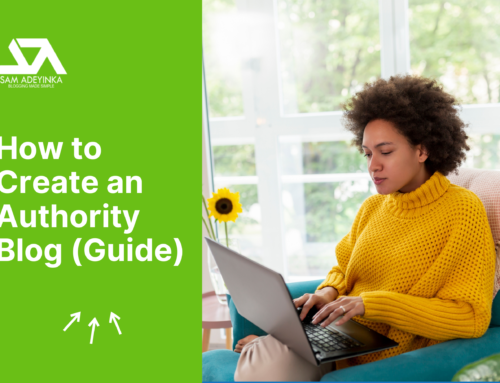
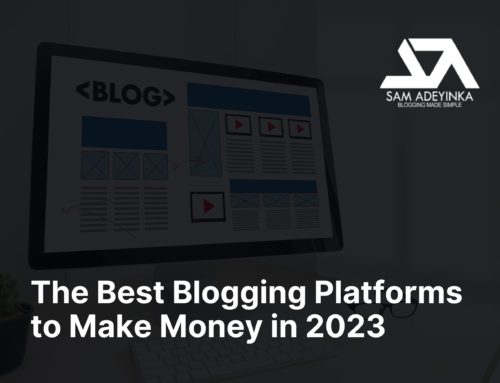







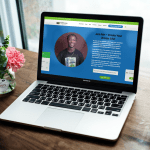





Amazing! Congratulations!
I am genuinely thrilled by the depth and value this article, “How Can I Reduce Server Response Time and Increase Pagespeed Score?” provides. It’s a goldmine of insights, offering not just an explanation but a comprehensive guide on reducing server response time in WordPress. The article makes this complex technical concept understandable for all readers, ensuring everyone, from novices to seasoned web developers, can harness these strategies effectively. Moreover, it covers every critical aspect, from server configurations to WordPress-specific challenges, and the impact of server response time on user experience and SEO rankings. It’s a must-read for anyone looking to optimize their website’s performance and offer a seamless, lightning-fast experience to their visitors.